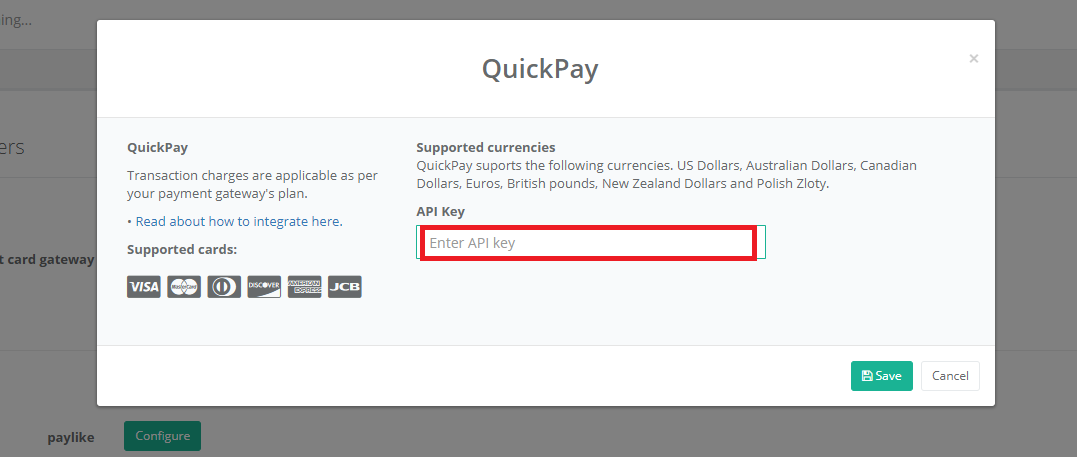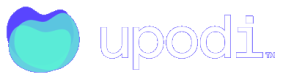QuickPay Setup and API Retrievement
Set your Acquirer to Enable Subscriptions
Most acquirers in the QuickPay setup requires that you allow subscriptions.
- Open the settings for your acquirer in QuickPay
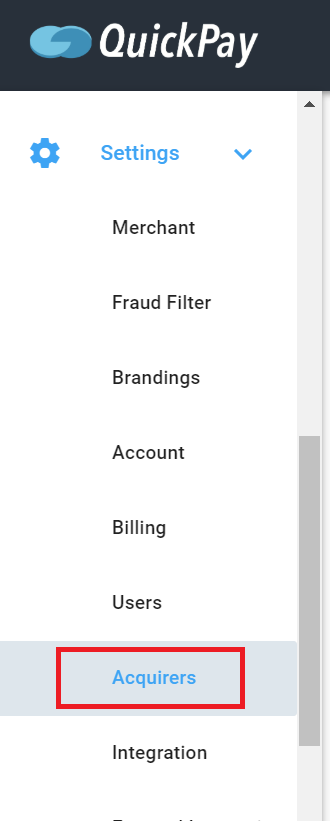
- Click the acquirer you are using with your QuickPay to open configuration.
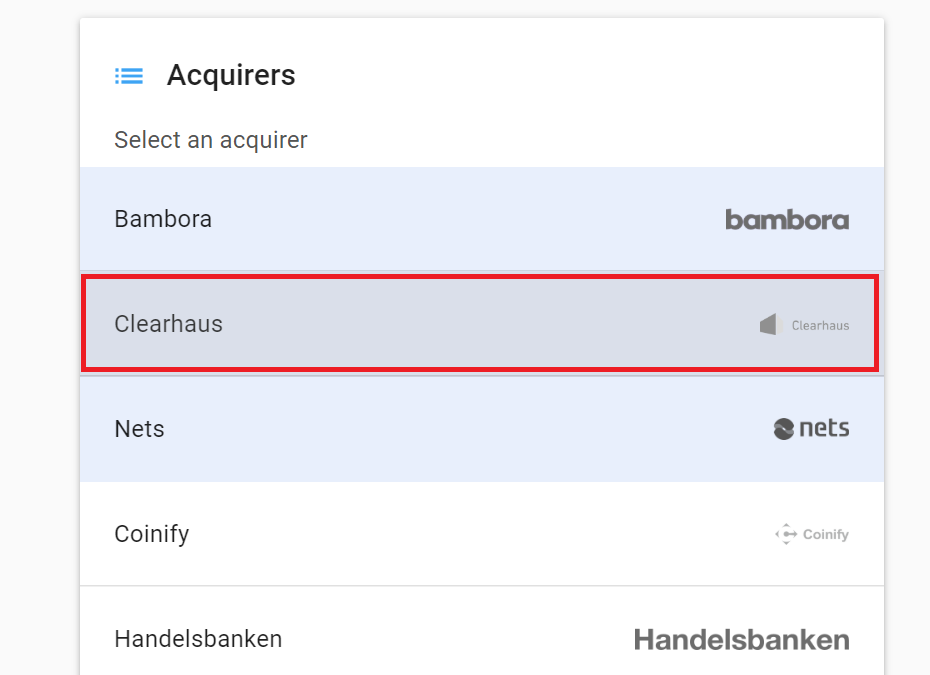
In this example I choose the Clearhaus acquirer. Same procedure applies for other acquirers
- Click enable subscriptions
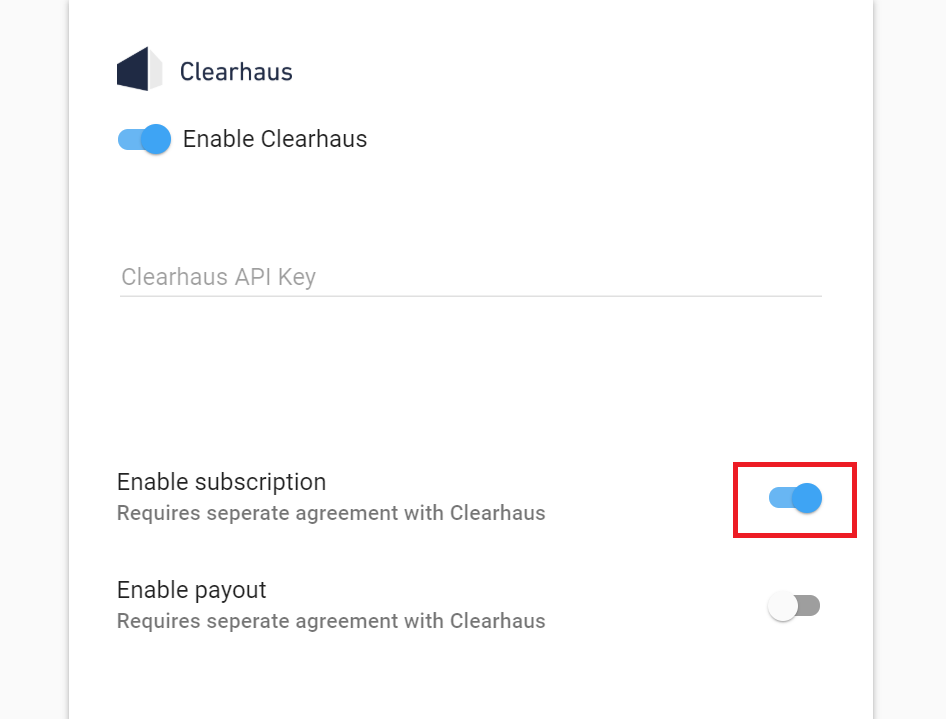
Retrieve QuickPay API
When adding a Quickpay payment gateway, you must fill in your API key from Quickpay in order to connect you Quickpay account with your Upodi account.
- Log in to the Quickpay Admin and navigate to the User section in the left menu.
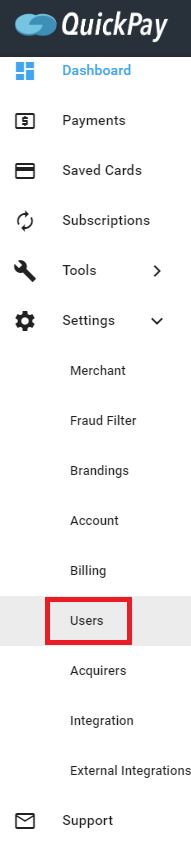
Users control panel is found by expanding settings
- Create a new API user
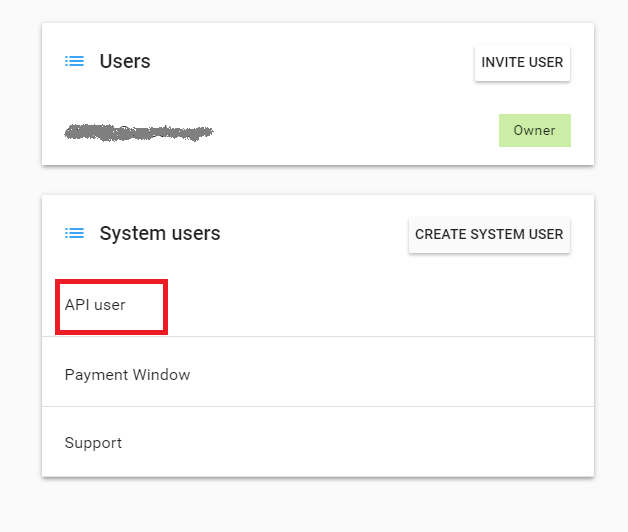
An API user is a user that allows communication with your instance of QuickPay and can act on behalf of you
- Select all relevant permissions by ticking the boxes for all in the categories Payments, Cards and Subscriptions.
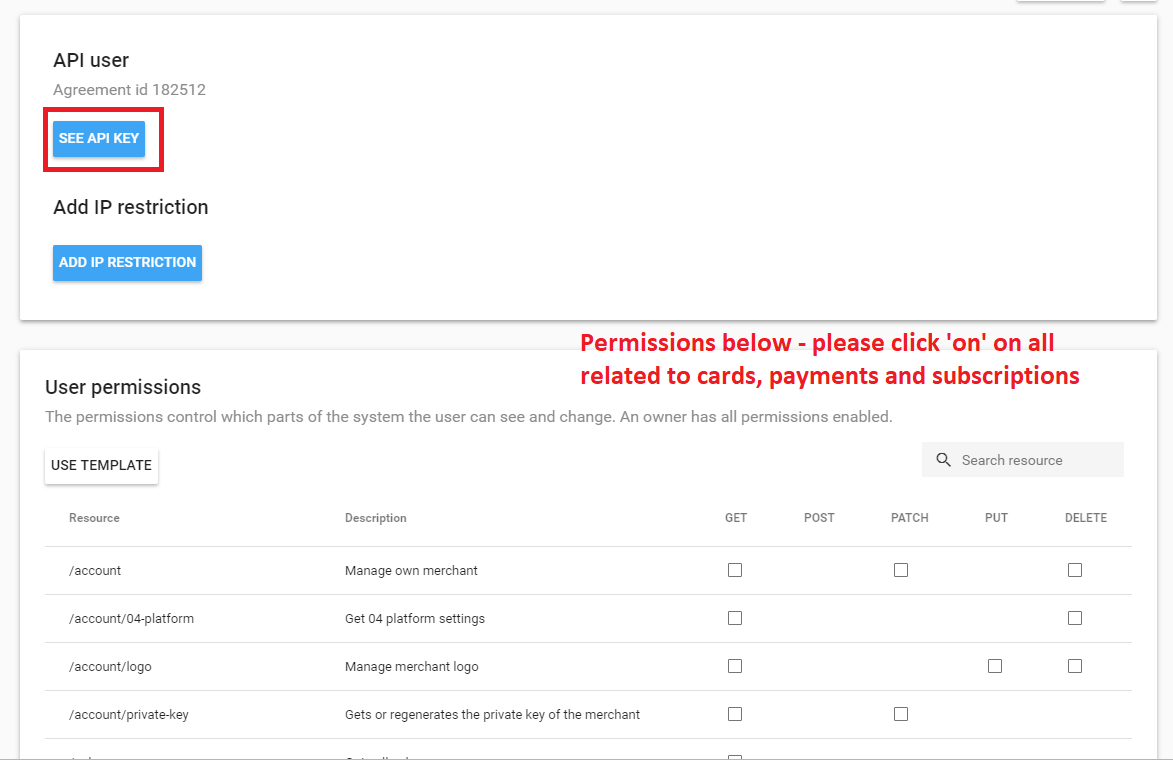
Permissions are located by scrolling down.
- Click See API Key and copy the key to your clipboard
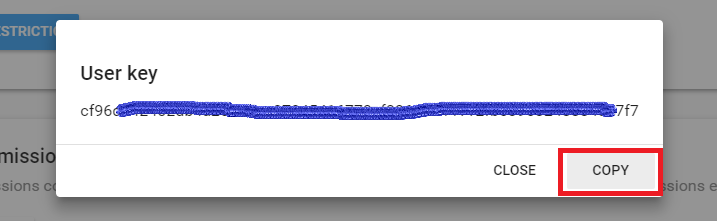
- Open up Upodi and locate your QuickPay settings in Setup > Payment Providers > QuickPay.
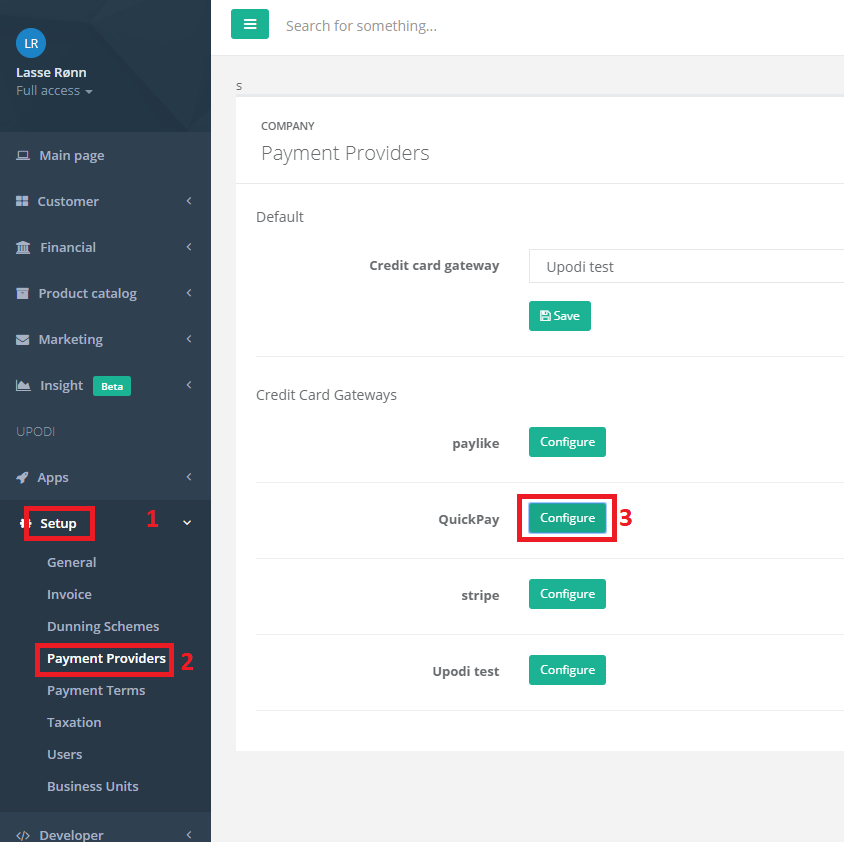
When the API key has been saved in Upodi we can communicate with QuickPay on your behalf
- When you click Configure paste the API key in the designated box and click save.