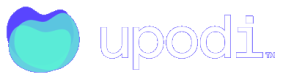Retrieving data from Upodi to excel
This is a guide to retrieve the data directly from the Upodi database using a Report Key and a data source format called Open-Data protocol (usually referred to as Odata). This step-by-step guide explains how to import it to excel, but a similar procedure may exist for other similar data-readers than just excel. The documentation for the OData feed can be found here.
Step 1: Create a report key or use an existing one
Find your developer section in Upodi and open the API Key section. Create a new API key and make sure to click 'Reporting Key'

This is a special type of API key which only grants access to the OData part
Copy the Access Key from this Reporting Key and save it for the next step.
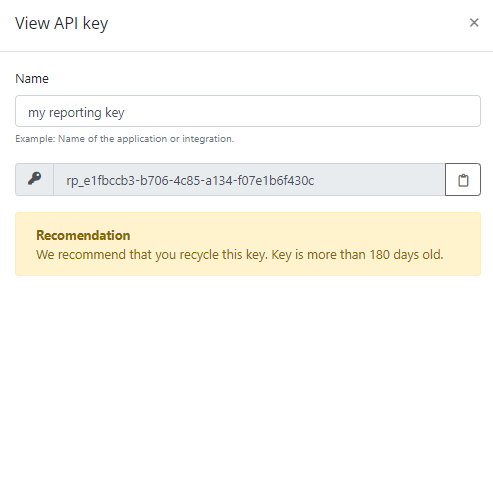
The reporting key in Upodi
Step 2: Import OData to excel
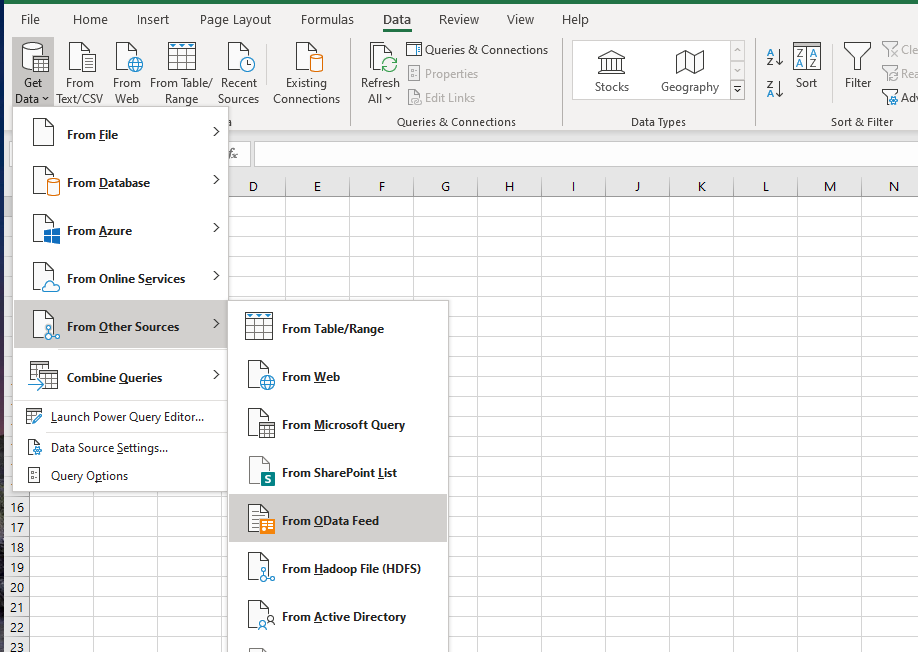
Import OData feed into excel
Step 3: Choose which data you want to extract
Paste this URL https://reporting.upodi.io/odata/ into the URL field and click OK
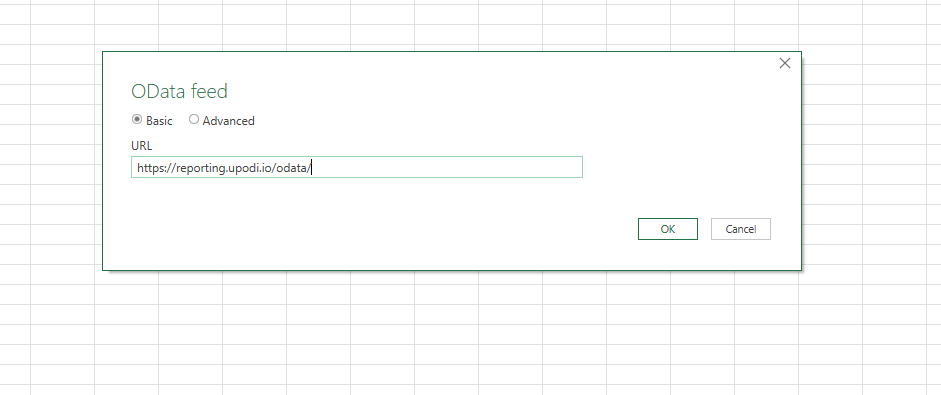
You choose Basic and paste your constructed URL
Step 6: Authentication dialogue
After this step an authentication dialogue appears. Use the following settings:
Basic authentication
User name: leave blank
Password: Reporting key from earlier step
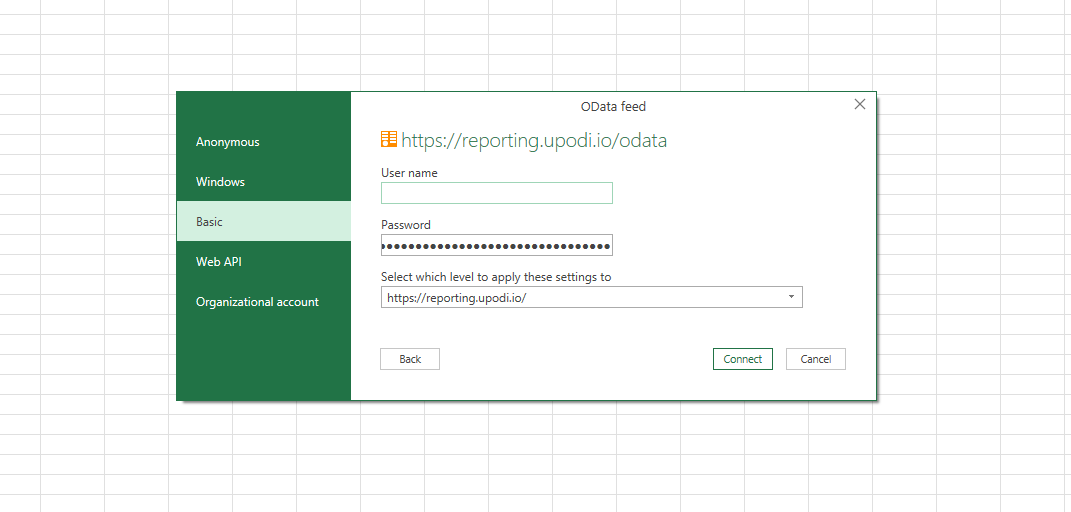
Input the reporting key in the password section of the basic authentication
Step 5: Choose which data to import
If you need several tables at once click Select multiple items.
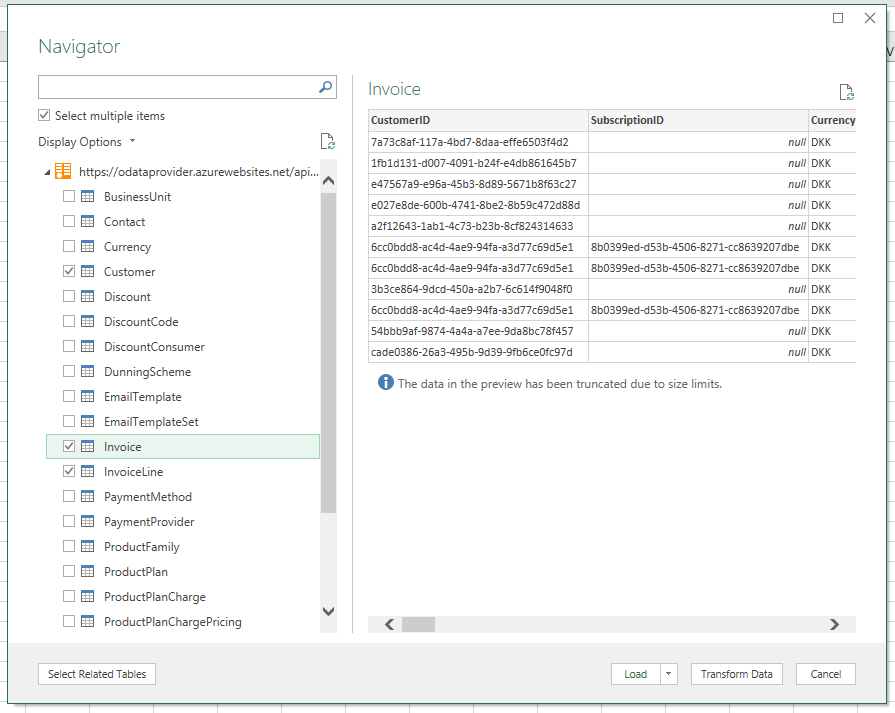
Be careful not to choose more than you need. This can download a lot of data to your excel, and your excel may not be able to handle all that data if you overload it.
Step 6: Merge, edit and filter
Now you have the option to merge tables - in this example the customer table with the invoice table.
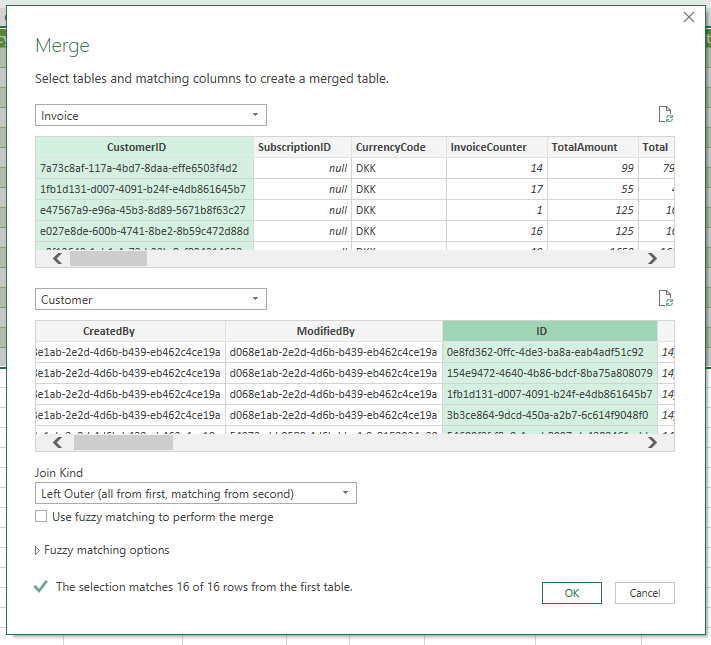
Merge invoice tables with a left join on customer to include customer data on invoices as an example.
You can also edit and manipulate the data in PowerQuery before opening it in excel, if you are familiar with this functionality to filter, merge or apply custom logic.
Step 7: Load to excel sheet
Right click the connection you want to load to a sheet and click Load to.
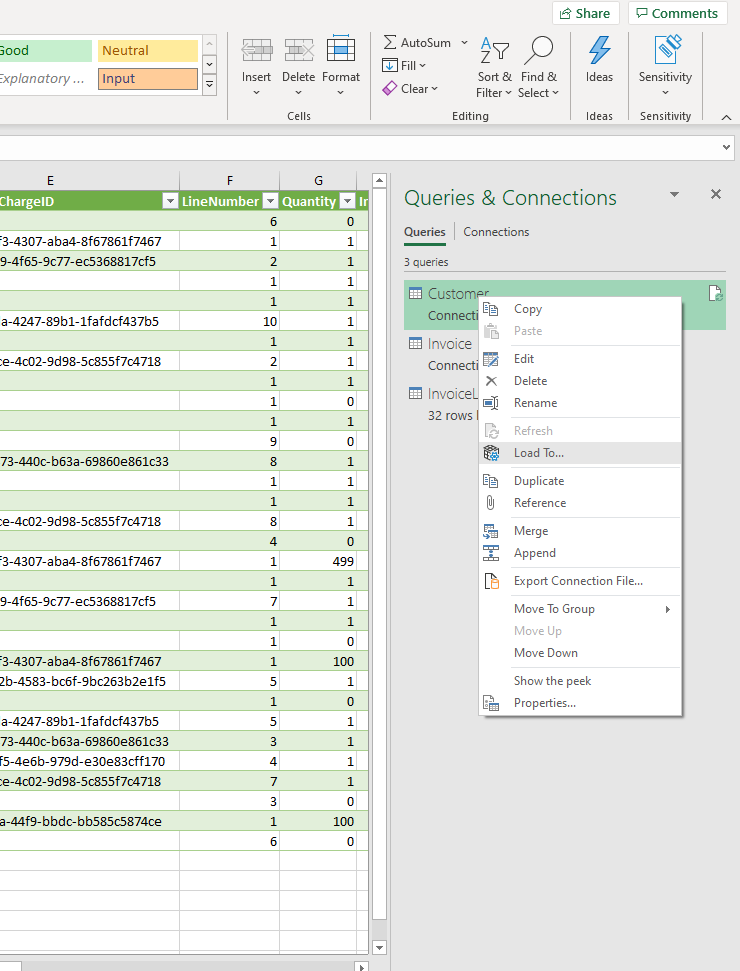
In the following dialog choose where you want to load it to. The default option will load it to the current table.
Step 8: Dynamic refreshing of data
Any time you want you can always click Data > Refresh all, which will make use of the connection and download the most recent data automatically.
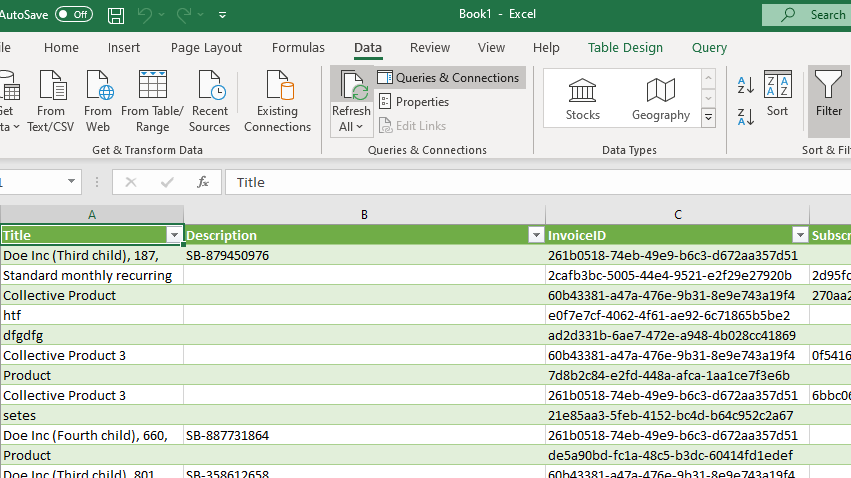
It may take a while depending on the amount of data you download.
Stay Secure
If you are ever in doubt that the open-data protocol may have been leaked or compromised in any way, you can always delete the report key to invoke the access. It can be a good precaution to delete and create a new report key once in a while.