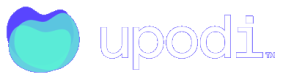Paylike
Please make sure you have read the guide of recurring.
In order to setup Paylike.io with Upodi you have to:
- Retrieve an App key from your live PayLike.io merchant you want to use.
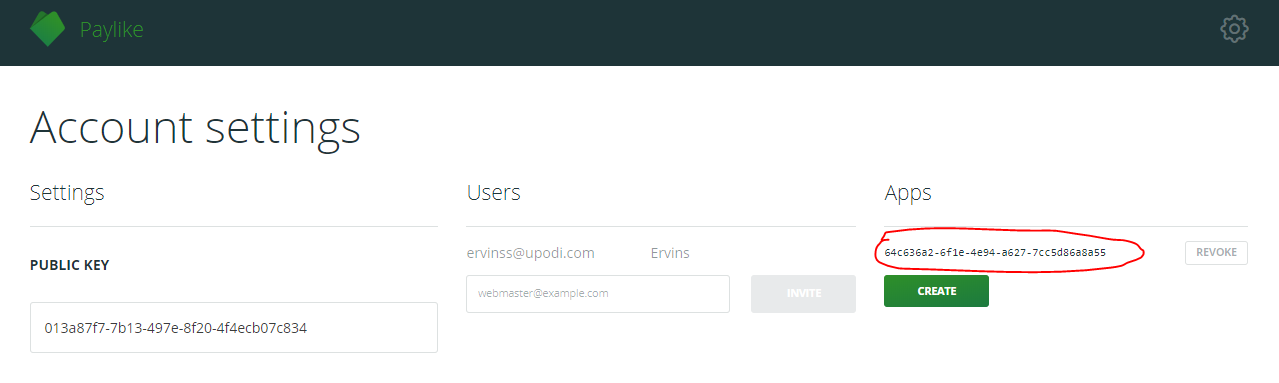
Live Merchant
Be aware that your merchant has to be a live merchant. By having Upodi in Sandbox mode you can use a live merchant and your transactions will not be carried through read more.
- Retrieve the Merchant ID.
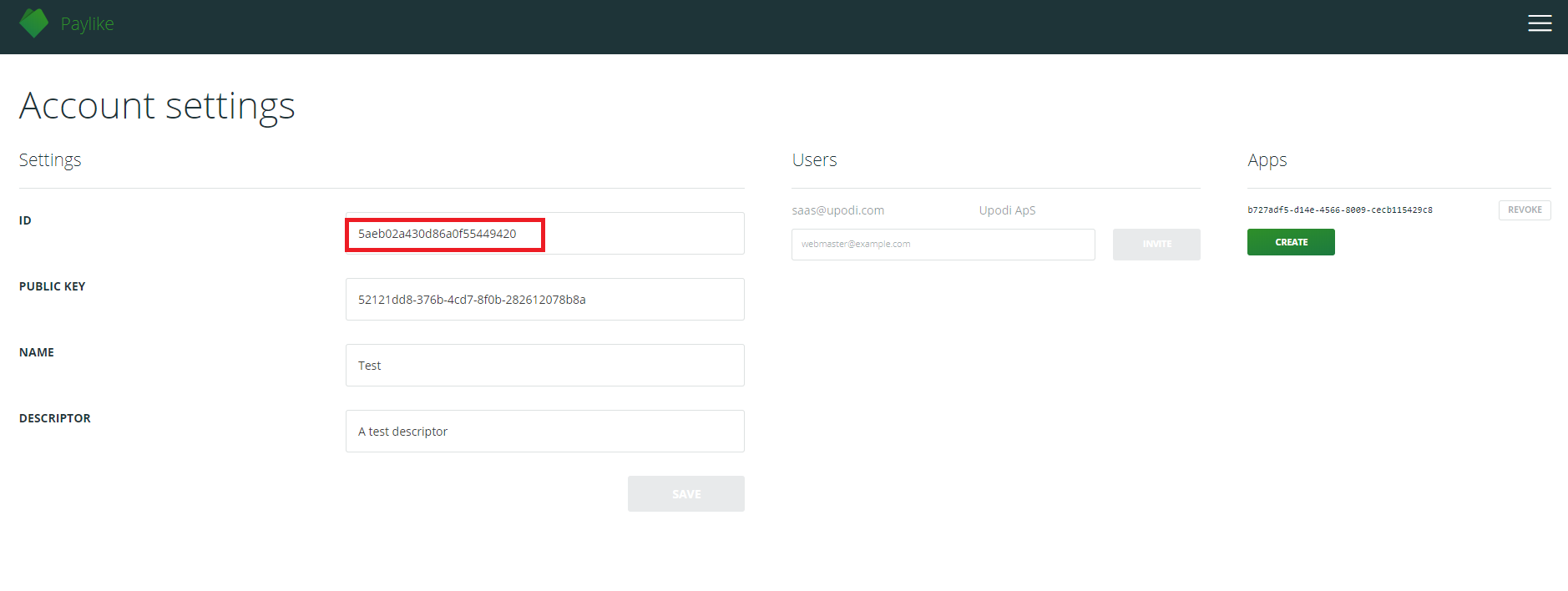
The merchant ID is the one in the red box on this picture.
- Navigate to Upodi and select Setup > Payment Providers > PayLike.io. Provide the
MerchantIDandApp keyfrom above to setup the payment provider.
Now the Payment Provider has been set up and you can start using Upodi with Paylike.io card tokens using the PayLike.io SDK or API.
Read how to create a card token using Paylike.io. See code sample here.
<script src="https://sdk.paylike.io/10.js"></script>
<script>
const paylike = Paylike({key: 'your public key here'})
paylike.pay(
{
title: 'Subscription for something',
description: '2x your favorite tool every month',
custom: {orderId: 1234},
text: 'Any Tool Shop*1234',
unplanned: {merchant: true},
},
(err, result) => {
if (err) return console.log(err)
console.log(result.transaction.id)
}
)
</script>
SCA and Paylike.io
We suggest you make use of 3D Secure in the signup of your customers. If you use the Paylike payment window pop-up or one of the many Paylike plugins you have 3D secure enabled automatically for all card acquirers that support it.
Upodi Payment
To create a payment method for Paylike.io, make a POST request to Create Payment Method like the example below:
{
"customerid" : "guid" /* The customer to save the payment method to */,
"source": "string" /* The transaction id from paylike retrieved above */,
"gateway": "paylike",
"makedefault": true /* Set to true if you want it to be automatically used from now on */
}
Updated about 2 years ago