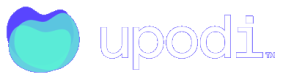Setting up Upodi
When you start setting up Upodi there's a few things you want to do first:
- Setup your company information in settings. Mainly used for communication and integrations that need the information.
- Setting up your payment infrastructure. Please read the documentation of the supported payment methods.
- Setting up default Dunning in the Dunning Section of the settings.
- Adding your first Product Plan in the Product Plan Section.
- Adding your first Customer in the Customer Section.
- Adding your first Subscription in the Subscription Section.
Sandbox and Production mode
By default your Upodi tenant starts in Sandbox mode, a mode in which no transactions are carried through and no emails are sent to customers. This allows you to safely set up and test your Upodi system before you make the final switch into Production mode
What the Upodi client does in each mode:
| Mode | Sandbox mode | Production mode |
|---|---|---|
| Emails | - No emails are sent to customers, but BCC emails to main receiver (defined in general settings) are sent | - All emails are sent |
| Upodi Transactions | - Transactions are marked as successful unless a card with CVC '123' is used, which will result in a failed transaction. | - Transactions are carried through (Authorize and instant capture). |
| Payment gateway | - Transactions through a payment gateway which supports it will authorize and instantly release, which results in no payment being made. | - Transactions are carried through (Authorize and instant capture). |
| ERP Systems | - Integration to an ERP system will book invoices, create customers and send out invoices if set up in Upodi | - Integration to an ERP system will book invoices, create customers and send out invoices if set up in Upodi |
Updated over 2 years ago
What’s Next
Read more about the concepts above with these links